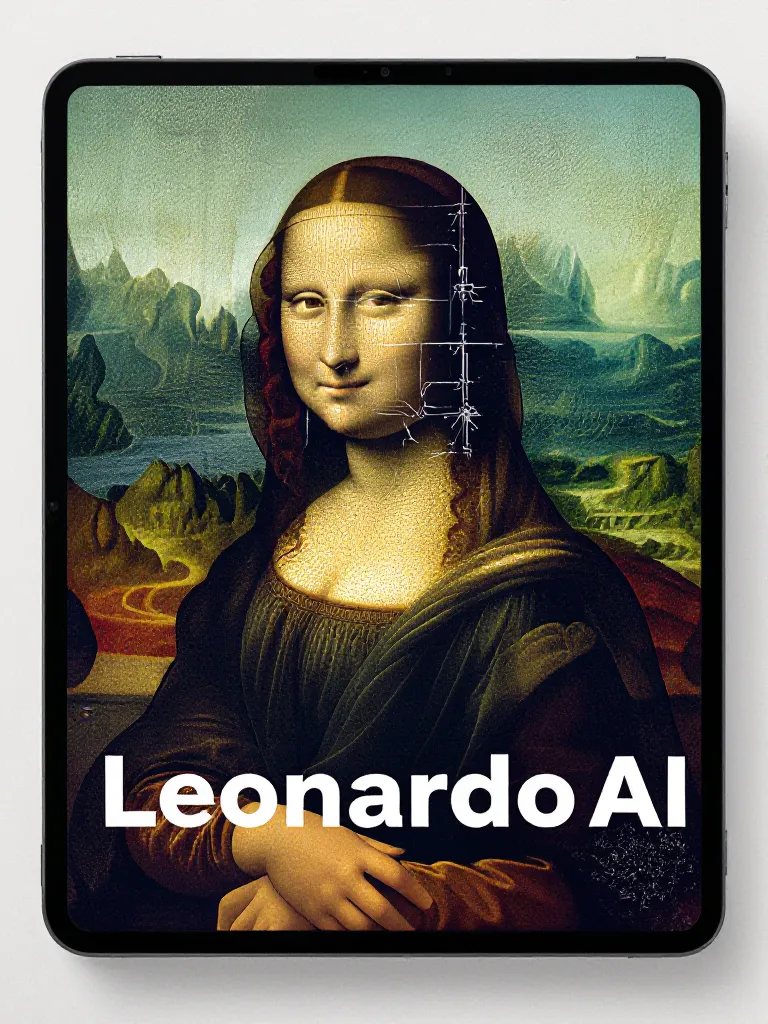

Written by Mo Kahn on
November 3, 2025
If you’ve been exploring AI tools for design, art, or content creation, you’ve probably come across Leonardo AI. Leonardo AI stands out for its ability to enhance your creative process and give you greater control over the outputs you generate. It’s one of the most popular AI image generation platforms, known for its powerful models, detailed outputs, and deep customization features like Raw Mode and Leonardo Diffusion XL.
In this guide, you’ll learn how to use Leonardo AI, generate stunning images, and master the settings that separate average results from pro-level visuals.
Leonardo AI is an AI image generation tool that helps you create realistic or artistic visuals from simple text prompts. It’s designed for creators, game developers, and digital artists who want fine control over style, depth, and detail. A solid understanding of Leonardo AI's features helps users produce better results.
Unlike basic generators, Leonardo AI lets you tweak models, dimensions, elements, and layers, giving you a more hands-on creative process. Leonardo AI also supports other models, which may interpret prompts differently and offer unique results. You can even edit, refine, and enhance your images after generation—making it a full AI art software rather than just a prompt-based generator.
Go to Leonardo.ai and sign up for free. You’ll need to verify your email before gaining full access to the platform. Once you’re in, you can view your workspace and start experimenting immediately.
When choosing a model in Leonardo, you can guide your creative process by selecting from several AI models, including:
After selecting a model, you can further customize your results by choosing different quality settings, such as high, medium, or low, to influence the output's appearance.
Selecting and choosing between models and settings is key to customizing your results and achieving the best outcome for your creative needs.
In the prompt box, describe what you want to create. Be specific— including precise details in your prompt improves results.
Example:
“A cinematic cyberpunk cityscape at night, glowing lights, rain reflections, depth and detail, ultra realistic.”
For best outcomes, write clear and comprehensive descriptions, making sure to include all relevant details you want the AI to capture.
Add or remove modifiers like “4K quality,” “photo-realistic,” or “digital art style” to control tone and quality.
Note: Even small changes in prompt details can significantly affect the generated image.
When you want unfiltered outputs, enable Raw Mode. This bypasses some of the model’s stylistic constraints and lets you generate images closer to your exact prompt. It’s useful for detailed character design, product renders, and concept art where you want full control.
This model excels at producing high-fidelity visuals with accurate lighting and texture. Great for marketing visuals, architectural renders, or cinematic stills.
Leonardo includes sliders for:
You can use these sliders to set the mood or atmosphere of your image by adjusting various parameters. Tweaking the setting can influence the emotional impact and overall perception of the generated artwork. Making subtle adjustments to these controls often results in more sophisticated and nuanced visuals.
Use these to refine your work instead of regenerating from scratch.
After generation, use the edit tool to tweak, crop, or enhance specific areas, making changes to the image to achieve your desired result. You can also generate variations to explore different angles, lighting, or moods from a single image.
Leonardo is rolling out AI video tools that let you turn static images into short, dynamic AI-generated videos. You can experiment with movement, camera angles, and scene depth, adding life to your visuals. Experimenting with different camera angles and movement can evoke a range of feelings and create a unique sense of atmosphere in your videos. Changing views and perspectives can significantly alter the viewer's emotional response and engagement, making your content more impactful.
Leonardo AI opens up a world of creative possibilities for artists, designers, and anyone eager to explore the power of AI-generated art. With its advanced models like Leonardo Diffusion XL and Alchemy, you can generate images that are not only visually stunning but also rich in detail, depth, and style. Whether you want to create intricate concept art, atmospheric scenes, or dynamic videos, Leonardo AI gives you the tools to bring your imagination to life.
For example, you can use Leonardo AI to generate images of futuristic cityscapes, fantastical creatures, or surreal dreamscapes—each with a unique blend of elements and artistic flair. By experimenting with different prompts and leveraging features like Raw Mode, you can achieve a level of control and refinement that matches your creative vision. The platform’s editing tools allow you to further enhance and tweak your generated images, ensuring every detail aligns with your intended message and style.
Alternatively, if you’re interested in adding motion to your art, Leonardo AI’s video generation tools let you transform static images into captivating videos. You can play with camera angles, scene depth, and even layer in music or sound effects to create immersive experiences that engage your audience on a whole new level.
To help you get started, Leonardo AI offers comprehensive tutorials and deep dives into its features, guiding you step-by-step through the process of creating, editing, and mastering your projects. These resources are perfect for both beginners and seasoned professionals looking to discover new techniques and enhance their skills.
By signing up for a Leonardo AI account, you gain access to a robust platform packed with models, elements, and styles that empower you to generate professional-quality images and videos. Whether you’re building a portfolio, designing marketing materials, or simply exploring new artistic mediums, Leonardo AI provides the flexibility and creative control you need to push boundaries and deliver standout results.
With its intuitive interface and powerful AI tools, Leonardo AI is the ideal platform for anyone ready to dive into the world of AI-generated art. Start experimenting today, and discover how you can use Leonardo AI to create, refine, and share your most ambitious creative projects.
If Leonardo AI is your go-to for controlled, detailed art, starryai is perfect for fast, intuitive, and expressive image creation.
Use starryai to:
Whether you’re a professional designer or just starting out, combining Leonardo AI’s technical precision with starryai’s artistic flow gives you the best of both worlds.
Leonardo AI isn’t just another AI image generator. It’s a powerful creative platform that gives you total control over style, depth, and detail.
By mastering its features—especially Raw Mode, Leonardo Diffusion XL, and prompt tuning—you can create images that match your artistic vision exactly.
And if you want to move even faster or generate alternate concepts instantly, try pairing it with starryai to expand your creative toolkit.
The future of AI art isn’t about replacing creativity—it’s about amplifying it. Tools like Leonardo AI and starryai just make that process smarter, faster, and more fun.